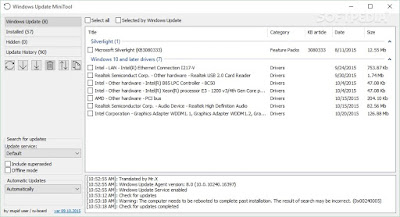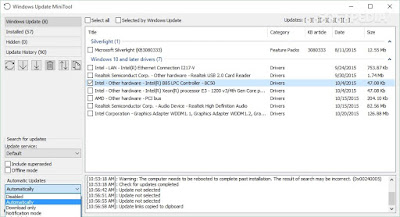Download Windows Update Mini Tool
How come there’s never a right time to install Windows updates? You keep putting them on hold for various reasons. Inevitably, when automatic updates occur, you end up exercising your patience until they are fully configured. Windows Update MiniTool is a nifty program that offers you control of Microsoft’s Windows updates by allowing you to check for, download, install, uninstall, schedule, and hide updates using quick and effortless actions.
The application is compatible with Windows XP, Vista, 7, 8, and 10, and is free to download and use. It is delivered in a portable package that includes both 32- and 64-bit versions. You can take advantage of its portability status and keep it stored on pen drives or other portable devices. It does not store entries in your Windows registry and does not leave other settings behind, so you can get rid of it using a deletion task.
For most users, Windows Update options are just enough for installing new updates. If you happen to be one of the picky ones, who are on the hunt for full control over the update process, Windows Update MiniTool is a great alternative to the standard Windows tool.
Intuitive interface
Windows Update MiniTool sports a clean and simple design that is easy to decode by less experienced users and professionals alike. The main window is cleverly divided into two main areas that let you access the configuration settings and view the updates.
You can keep an eye on Windows Updates, installed items, hidden patches, as well as update history. The program reveals the number of available updates for each of the aforementioned options. A help manual is not available, but this won’t stop you from decoding the dedicated parameters in a short amount of time because they look straightforward.
Windows update management features
Windows Update MiniTool offers you the freedom to check for new updates with a single click. All available items are displayed in a list directly in the main window, along with information about the name, category, date, and size.
What’s more, if you hover your mouse cursor over a specific update, the tool automatically reveals extra details about it, such as class, manufacturer, provider, model, hardware, and date. The updates are stored into different categories, so you can pick the preferred ones on the fly. Dedicated buttons are integrated in the GUI for helping you select all or only the Windows updates with a single click.
You can only download the selected updates or download and install them. A smart feature included in Windows Update MiniTool gives you the possibility of getting direct links to CAB, EXE, and PSF update files. This way, you can deploy each patch manually. The links are copied to the clipboard, so you can quickly paste them into other third-party programs.
Search for and install updates automatically
Hiding unwanted updates is useful especially when you know that some patches are buggy or faulty, and you want to avoid installing them on the target computer. It also helps you get rid of the patches that are re-offered, although they are known to cause system problems.
You may get rid of multiple installed updates at the same time and manually select the items that you want to remove, view extra information about the installed updates via your default web browser (the utility automatically redirects you to the current webpage).
We have tested Windows Update MiniTool on Windows 10 and noticed that the tool looks for and downloads updates very quickly. It is not a resource hog, so you do not have to worry that it hampers your computer’s performance.
A log panel is integrated at the bottom of the main window to help you monitor all performed actions and detect possible errors. The log data cannot be copied to the clipboard and exported to a plain text file on your computer.
A few configuration settings are implemented in the GUI for helping you set the update service from a drop-down list, namely default, Microsoft Update, Microsoft Store, or Windows Update, as well as include superseded updates. You may also define the way updates are processed, namely disable an automatic mode, automatically install updates, only download items, show notifications, or schedule updates to take place on a certain day of the week and at specific time, or daily.
Download Windows Update Mini Tool v26.12.2015
The application is compatible with Windows XP, Vista, 7, 8, and 10, and is free to download and use. It is delivered in a portable package that includes both 32- and 64-bit versions. You can take advantage of its portability status and keep it stored on pen drives or other portable devices. It does not store entries in your Windows registry and does not leave other settings behind, so you can get rid of it using a deletion task.
For most users, Windows Update options are just enough for installing new updates. If you happen to be one of the picky ones, who are on the hunt for full control over the update process, Windows Update MiniTool is a great alternative to the standard Windows tool.
Intuitive interface
Windows Update MiniTool sports a clean and simple design that is easy to decode by less experienced users and professionals alike. The main window is cleverly divided into two main areas that let you access the configuration settings and view the updates.
You can keep an eye on Windows Updates, installed items, hidden patches, as well as update history. The program reveals the number of available updates for each of the aforementioned options. A help manual is not available, but this won’t stop you from decoding the dedicated parameters in a short amount of time because they look straightforward.
Windows update management features
Windows Update MiniTool offers you the freedom to check for new updates with a single click. All available items are displayed in a list directly in the main window, along with information about the name, category, date, and size.
What’s more, if you hover your mouse cursor over a specific update, the tool automatically reveals extra details about it, such as class, manufacturer, provider, model, hardware, and date. The updates are stored into different categories, so you can pick the preferred ones on the fly. Dedicated buttons are integrated in the GUI for helping you select all or only the Windows updates with a single click.
You can only download the selected updates or download and install them. A smart feature included in Windows Update MiniTool gives you the possibility of getting direct links to CAB, EXE, and PSF update files. This way, you can deploy each patch manually. The links are copied to the clipboard, so you can quickly paste them into other third-party programs.
Search for and install updates automatically
Hiding unwanted updates is useful especially when you know that some patches are buggy or faulty, and you want to avoid installing them on the target computer. It also helps you get rid of the patches that are re-offered, although they are known to cause system problems.
You may get rid of multiple installed updates at the same time and manually select the items that you want to remove, view extra information about the installed updates via your default web browser (the utility automatically redirects you to the current webpage).
We have tested Windows Update MiniTool on Windows 10 and noticed that the tool looks for and downloads updates very quickly. It is not a resource hog, so you do not have to worry that it hampers your computer’s performance.
A log panel is integrated at the bottom of the main window to help you monitor all performed actions and detect possible errors. The log data cannot be copied to the clipboard and exported to a plain text file on your computer.
A few configuration settings are implemented in the GUI for helping you set the update service from a drop-down list, namely default, Microsoft Update, Microsoft Store, or Windows Update, as well as include superseded updates. You may also define the way updates are processed, namely disable an automatic mode, automatically install updates, only download items, show notifications, or schedule updates to take place on a certain day of the week and at specific time, or daily.
Download Windows Update Mini Tool v26.12.2015